Connect your Canon printer to your laptop or PC to transform spreadsheets, presentations, and other digital documents into physical documents. Amid the differences in devices, printers and laptops are designed to work together right out of the box. But to make them work together, you will have to connect both the devices. In this detailed article, we will explain the various ways to connect your Canon printer with computing devices such as Mac and Windows.
So, no more wondering how to connect Canon printer to laptop. Just stay tuned and learn to connect both the devices using Preference System, USB Cord, Bluetooth, and WPS Button.
Content Summary
- How to Connect Canon printer to laptop (Windows)?
- How to connect my Canon printer to my laptop (Mac)?
- How to Connect Canon printer to laptop with USB cable for Windows users?
- How to Connect my Canon printer to my laptop (Mac) using a Bluetooth?
Now, click on any of the aforementioned topics and get the stepwise method of it.
How to Connect Canon Printer to Laptop on Windows?
Wondering how to connect Canon Pixma printer to HP laptop? Well, whether you use an HP laptop or any other Windows laptop, this guide will help you in making a quick connection between your wireless printer and your device.
But, before you start applying the below-mentioned steps, make sure that your Canon printer must have a WPS push button.
- Press the ‘Power’ button and turn on your Canon wireless printer.

- Then, long press the ‘WiFi’ button or ‘WPS’ button and keep your finger on it until the WiFi lamp flashes.

- When the lamp starts flashing blue colour, press the ‘WPS’ button again.
- Move towards the printing screen and check if the search engine is looking for available networks or not.
- When the search will finish, you will see the list of all the nearby WiFi networks. Use the navigation keys and click on the network that is yours.
- On selecting a network, the WiFi lamp will flash. Now, enter the correct credentials to connect to the access point.
- Wait until the printer connects with the network and then you will receive a ‘Successfully connected with your network’ message on the Canon printer screen.
After making a successful connection between your WiFi and Canon printer, connect your Windows laptop with the printer as well.
- Go to the Windows laptop and click on the ‘Start’ button to arrive at the ‘Settings’ section.

- On the Settings window, find the ‘Devices’ option and click on it to open.

- Now, hover over the ‘Printer and Scanners’ and then go through the added printers and scanners to list.

- Click on the ‘Add a new printer and scanner’ option and make sure the wireless network is on.

- From the available list, click on the ‘Canon Pixma’ printer and request the system to add it.
- Provide a ‘Name’ for your printer and other important details as required and hit the ‘Add’ button.
After you finish applying the steps mentioned above, your Canon printer will be connected to your laptop. If you also have an iOS device like Mac and are wondering how do i connect my Canon printer to my laptop (MAC) then, read the next method as well.
How to Connect My Canon Printer to Laptop on Mac?
If you have downloaded the Canon printer driver on your Mac device, it will also attempt to connect with your wireless Canon printer. Although that process may fail, let us take you through the correct steps and make sure that your wireless Canon printer is connected to the Mac laptop.
- Open your Mac laptop and navigate towards the top-left corner to click on the ‘Apple’ icon.
- Tap on the ‘System Preferences’ option from the Apple menu list and then click on the ‘Printers & Scanners’ icon.
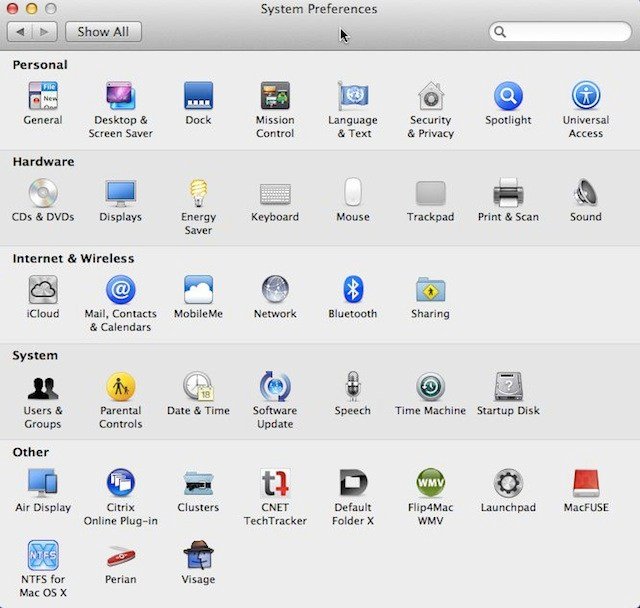
- On the ‘Printers and Scanners’ screen, hover over the ‘+’ button and click on it to add a wireless Canon printer button.
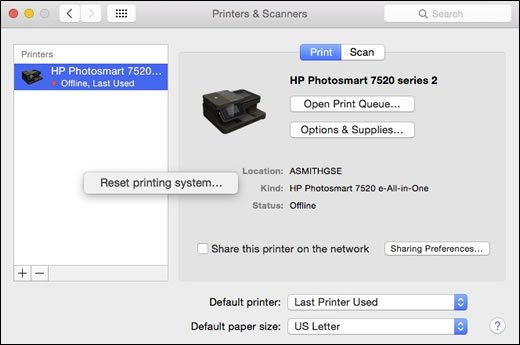
- On a new screen, enter the IP Address of your Canon printer and the rest of the required details such as:
- Protocol
- Queue
- Name
- Location
- Use
- Now, hit the ‘Add’ option and make a connection between your printer and Mac laptop.
- To confirm that your printer is successfully connected, take an exit from the Printers and Scanners window. Refresh the system and head to the Printers window again. You will see the name of the wireless Canon printer in the list of all the connected printers to your Mac device.
So no more wondering how to connect Canon MG5650 printer to laptop (Mac), rather print as many documents as you want using your new wireless Canon printer.
How to Connect Canon Printer to Laptop with USB Cable for Windows Users?
Do you want to connect a wired Canon printer with your Windows PC? Follow the steps mentioned below and make a successful connection between your printer and your device using a USB cord.
- To begin, switch off your Canon printer and attach one end of the USB cable to the link panel on the printer.
- Now, connect the other end of the USB cord to a USB port on your device, depending on where the USB ports are found.
- Go to the official Canon printer website by opening a tab on your screen. Download the printer driver that corresponds to your printer model and the operating system to which you want to bind your printer.
- Thereafter, open the Control Panel from the Start menu of your PC, which is located in the bottom left corner of the keyboard.
- Then choose the Hardware and Sound choice from the Hardware and Sound menu.
- Now, expand the ‘Add a Printer’ menu options and choose the ‘Local Printer’ option from it.
- To connect your printer, expand the list of the Ports and choose a printer.
- Click on ‘Canon printer’ from the available options and then choose your printer model to narrow your search.
- Thereafter, click on the ‘Next’ option and select the other devices you want to share with.
- Again click on the ‘Next’ button and ‘Finish’ tab to complete the process.
We hope now you have found the answer to the ‘how to connect Canon MP560 printer to laptop’ question. After a quick follow-up on the aforementioned steps, your Canon printer will be connected through a USB cord. Now, run a print test and enjoy the printed documents.
How to Connect My Canon Printer to My Laptop on Mac Using a Bluetooth?
If you want to connect your Mac device with your Canon printer using a Bluetooth, this guide will come in handy. Install a Bluetooth on your Mac device and print any document wirelessly to your Bluetooth-enabled Canon printer.
- Open your Mac device and navigate towards the ‘Apple’ menu and expand the list.
- Go to the ‘System Preferences’ section and click on the ‘Software Update’ and check if the installed Bluetooth software is updated.
- Turn on the Bluetooth of your Mac device and start your Canon printer.
- Find the Bluetooth button of your printer and long press.
- Search for the available printing devices on your Mac laptop and click on the ‘Canon printer’.
- Go to the Printer’s screen and you will see a code is displayed to pair up your printing device with your Macbook.
- Enter the same code in the required tab of the laptop and connect your Canon printer using a Bluetooth.
- To confirm that your printer is connected properly, run a print test and see if your document is printing properly.
So, this was the answer to your ‘how to connect my Canon printer to my laptop (Mac) using a Bluetooth’ question.
By the end of the article, your Canon printer will be connected with your respective computing device. If you still have questions regarding the How to Reset Canon Pixma Printer, leave a comment and let us resolve it on your behalf.
