We all know that Chromebook by Google is all about online services but sometimes, you are required to have a good yet old-fashioned printout to accompany your digital desires. Printing from this Google product has been easier in the past few years. But if you are new to the Chromebook, then it is quite obvious to know how all it get started or which is the best path to embrace! If you are also looking for the answers to the questions lie how to add printer to ChromeBook, then you should continue reading this post.
Add a Current Printer Wireless
The printing devices are getting smarter these days. This is one of the reasons why you are now able to add them directly to the Chromebook without the need for any supplementary service. Firstly, make sure that your printer is on and well-connected to the Wi-Fi network, the same as your computer system. The process of connecting your printer to the Wi-Fi network varies from one device to another but in general, the option is always on the display of the printer.
Once your printer is online and ready, here is what you should do next!
How to Connect Printer to ChromeBook?
You can easily print from the Chromebook if it is connected to a wired or Wi-Fi network. Presently, ChromeBook does not support Bluetooth printing. To add hp printer to ChromeBook, add network printer to ChromeBook, or add canon printer to Chromebook, you will need to follow the steps mentioned below:
Connect the ChromeBook to the Wi-Fi Connection or the Internet
To let your printer work, it should be connected to the same network like your ChromeBook. Besides, follow the steps given below:
- Turn your printer on
- Connect it to the network. Read and follow the manufacturer’s instructions if you need any assistance or help
- Now, sign in to your Chromebook
- After this, connect it to the same network as the printer
Print pages
- To print a page, document, or image, you will need to press Ctrl + P
- Just next to the ‘Destination’, choose the “Down Arrow”
- Now, click on the “See More” option
- Lastly, choose your printer
A pro tip to add printer to ChromeBook is that some advanced printers show up in this particular list automatically. So, you can easily select the MANAGE and then PRINT the page or document you want.
Scan Documents
While doing this, you will have to make sure that your printer has this feature to do so. And to scan documents after adding brother printer to ChromeBook, you will require doing the following:
- Select the TIME given at the bottom right
- Now, click on the SETTINGS
- Choose ADVANCED at the bottom
- Select SCAN given under the PRINT AND SCAN option
You should know that all your scanned files are saved to the location mentioned in the “SCAN TO” option. To learn more, get in touch with the technical support team of your printer.
How to Add Printer to ChromeBook?
To know the answer to how do I add a printer to my ChromeBook, you will have to check out the following points:
- Select Time from the options given at the bottom right
- Choose SETTINGS
- Click on the ADVANCED from the options given at the bottom
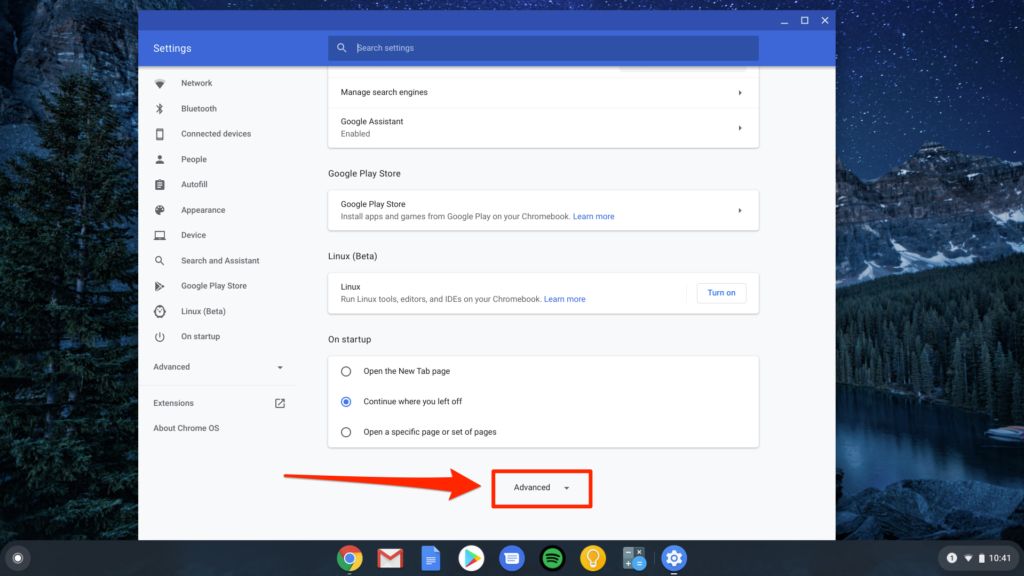
- Now, choose PRINTERS given under the PRINT AND SCAN option
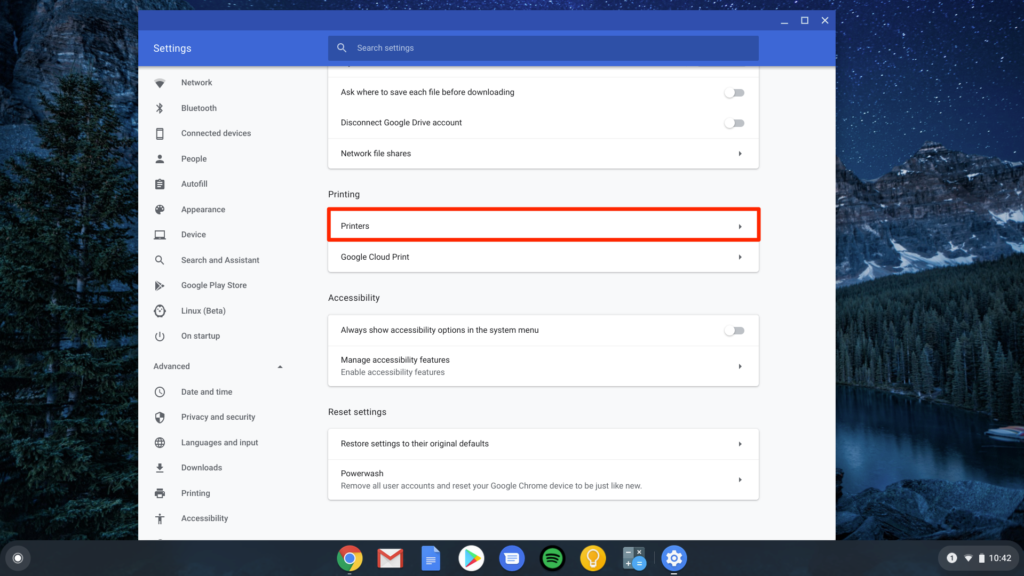
- Click on the SAVE given under the option “Available Printers to Save”

- Lastly, check if your printer is at the top or not. If it is there, click on the SAVED PRINTERS option to complete the process
To learn more on how to add a wireless printer to a ChromeBook, how do you add a printer to a ChromeBook, how do you add a wireless printer to a ChromeBook, or How to Add Printer to iPad, you can get in touch with your precise manufacturer or simply connect with us for more details.
